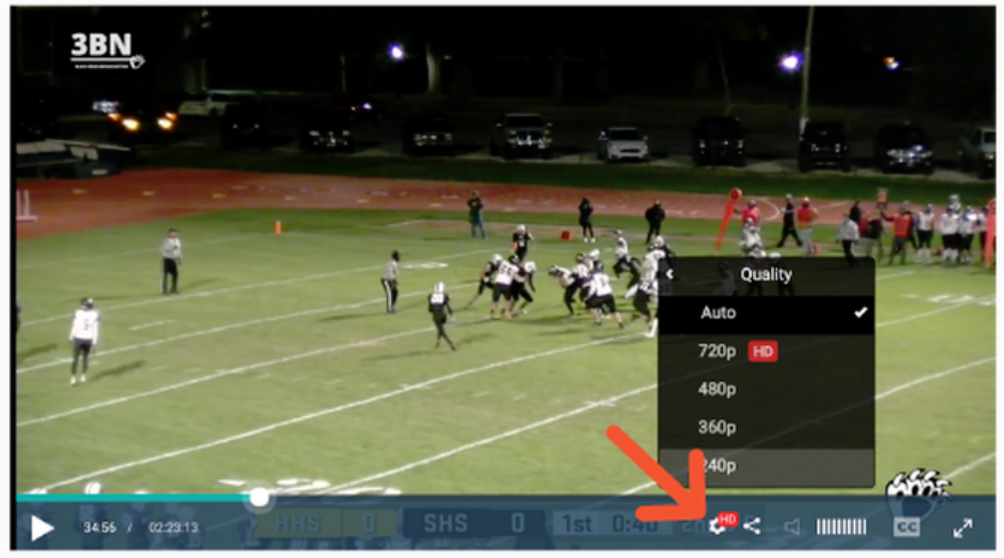Viewing Problems and Recommended Devices, Browsers
If the live stream you're viewing is skipping or buffering
Recommended Devices for Watching a Broadcast
Desktop
While BoxCast broadcasts are compatible with all major browsers we do recommend using the latest version of Google Chrome or Firefox. Be sure to enable cookies and turn OFF your pop up blocker.
Mobile Browser
Live video from BoxCast can be watched via your iPhone or Android browser. Events can be found hosted on the event producer's website.
Roku
If you own a Roku streaming device you can download the free BoxCast Roku app and search for the event within the app. Be aware that only certain events are available for viewing through the Roku app. Ticketed events cannot be viewed on this platform.
Fire TV
If you own a Fire Stick from Amazon, you will want to download the BLACK BEAR BROADCASTING APP or download the free BoxCast Fire TV app and search for STERLING BLACK BEAR BROADCASTING within the app. Be aware that only certain events are available for viewing through the Fire Tv app. Ticketed events cannot be viewed on this platform.
Smart TVs
For best results across all brands of Smart TV, we recommend connecting a computer directly to the TV using an HDMI cable. Alternatively, you can connect a computer, tablet, or smartphone over Wi-Fi using a Chromecast or using Apple Airplay (assuming you have access to a Wi-Fi network that the Smart TV and your streaming device can connect to). Please note: when streaming over Wi-Fi the quality of the video will be dependent on your device and Wi-Fi connection. Overall, we cannot guarantee that a live stream will work on any brand of Smart TV's built-in browser since many TVs are incapable of playing video directly from any source or website.
If the live stream you're viewing is skipping or buffering
- If a video isn’t playing smoothly then you are most likely experiencing an issue with your internet connection.
- If the video is starting and stopping for you it is possible that you are experiencing network issues. Check your network speed at www.speedtest.net.
- BoxCast technology automatically detects how much bandwidth can be put through your network, but sometimes your network can still cause problems with your video experience.
- You can minimize this issue by clicking the “gear” icon on the playbar and switching from "auto" to another option. SEE PICTURE BELOW AT THE BOTTOM OF THIS PAGE. While this will slightly reduce the video quality, it should help your connection better cope with the video.
Recommended Devices for Watching a Broadcast
Desktop
While BoxCast broadcasts are compatible with all major browsers we do recommend using the latest version of Google Chrome or Firefox. Be sure to enable cookies and turn OFF your pop up blocker.
Mobile Browser
Live video from BoxCast can be watched via your iPhone or Android browser. Events can be found hosted on the event producer's website.
Roku
If you own a Roku streaming device you can download the free BoxCast Roku app and search for the event within the app. Be aware that only certain events are available for viewing through the Roku app. Ticketed events cannot be viewed on this platform.
Fire TV
If you own a Fire Stick from Amazon, you will want to download the BLACK BEAR BROADCASTING APP or download the free BoxCast Fire TV app and search for STERLING BLACK BEAR BROADCASTING within the app. Be aware that only certain events are available for viewing through the Fire Tv app. Ticketed events cannot be viewed on this platform.
Smart TVs
For best results across all brands of Smart TV, we recommend connecting a computer directly to the TV using an HDMI cable. Alternatively, you can connect a computer, tablet, or smartphone over Wi-Fi using a Chromecast or using Apple Airplay (assuming you have access to a Wi-Fi network that the Smart TV and your streaming device can connect to). Please note: when streaming over Wi-Fi the quality of the video will be dependent on your device and Wi-Fi connection. Overall, we cannot guarantee that a live stream will work on any brand of Smart TV's built-in browser since many TVs are incapable of playing video directly from any source or website.